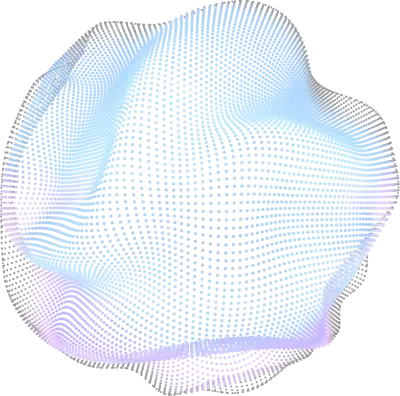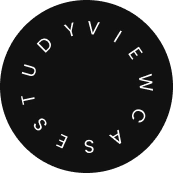-
Services
Services
Explore our know-how in innovative software development umbrella to realize speed, agility, and trends we offer.
-
Platforms
Platforms
Usher new possibilities to build solutions with our peerless capabilities to use the right technology platform to meet your needs.
Hire Talents
Hiring Talent
Grow your business potential using our complete SEO strategies to increase website traffic and visibility.
-
eCommerce
-
Full Stack
-
Mobile App
-
CMS
-
AI/ML
-
eCommerce Development Solutions
-
Full Stack Development Solutions
-
Mobile App Development Solutions
-
CMS Development Solutions
-
AI & ML Development Solutions
Industries
Industries
We know the pain areas of diverse businesses. This helps us serve them better by building future-ready solutions and driving success.
- Work
- Blog
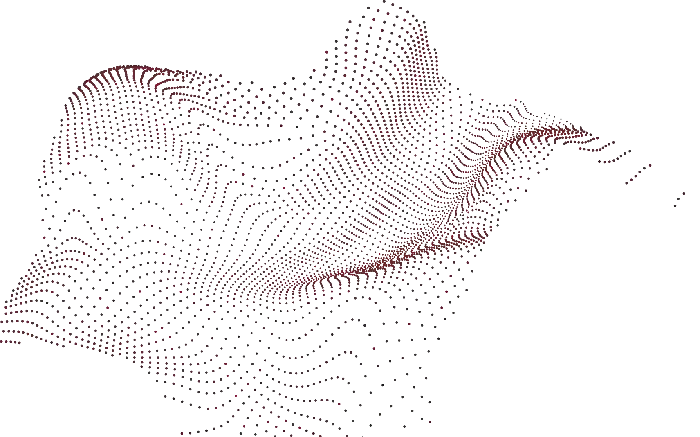
Our Digital Core Capabilities Navigate Growth for Enterprises, SMBs, & Startups

AI & ML Solutions
Partnering with AI startups & enterprise to help with needed AI & ML technical expertise or resources, and innovate ecosystem to boost productivity.
- OpenAI
- Generative AI
- Deep Learning
- NLP Model
- AI Ops & ML Ops
- AI Integration

Product Engineering
We know your pain in building a digital product and are ready to take over responsibilities to design, build, test, launch, and market it.

Digital Transformation
We innovate business operations by using next-gen technologies to create a digital identity, improve experiences, save costs, and boost growth.
- RPA
- Low-Code Development
- Data & AI
- Business Automation
- Enterprise Web & Mobile

Digital Commerce
Be limitless in the world of e-retail as we craft first-hand magical experiences using digital experience platforms (DXPs) and emerging technologies.
- Retail (B2C)
- Wholesale (B2B)
- Direct-to-Consumer (D2C)
- Multi-vendor Marketplace
#1 Development Partners Using Top Platforms to Build Next-Gen Solutions
Testimonials: Real People. Real Experiences.

It’s been a pleasure to have worked with Bytes Technolab. I am consistently impressed by their ability to execute tasks as requested. They are quick learners who tackle business challenges with effective software solutions. I really appreciate their timely responses and out-of-the-box recommendations.

Travis C
Head of Marketing, Ragnar
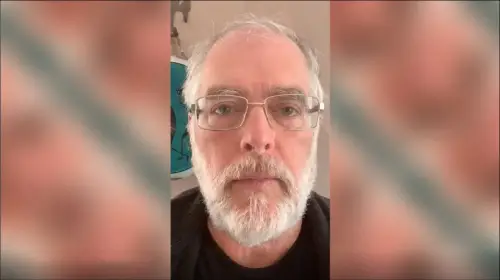

In 2008, my friend and I started developing a podcast hosting platform, but they abandoned the project, leaving it incomplete. I turned to Bytes Technolab for help, and they swiftly completed the platform within the agreed timeframe. Remarkably, they provided support and maintenance for the next decade, making the collaboration a successful and efficient one.
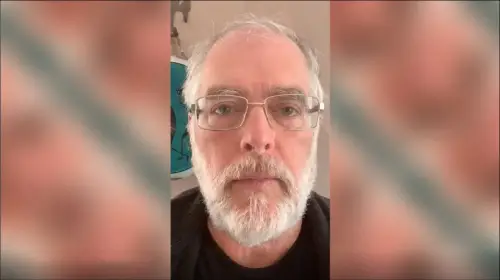
Scott P
President, My Podcast World
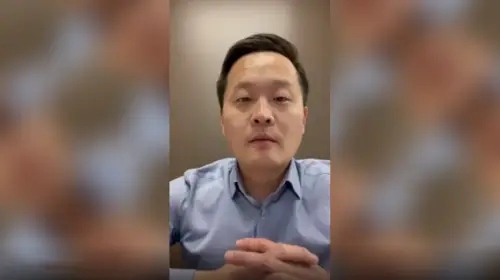
As the owner of a furniture retail business, I sought an IT company to grow my business and found Bytes Technolab through a friend's referral. They quickly understood our needs and provided perfect solutions. Their crisp communication and expertise helped us launch various IT projects, including websites and ERP systems. Overall, our experience with them was great.
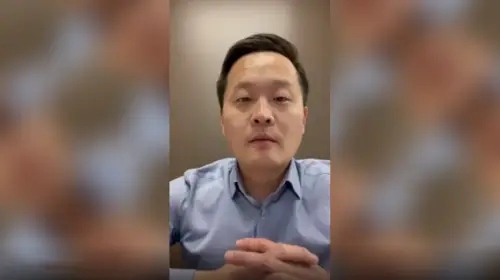
Robbin W
President, Wazo

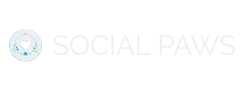
As the founder of Social Paws, a dog-sharing app, I sought to develop an MVP for my application. After discovering Bytes Technolab, I was impressed by their thoughtful approach and suggestions. I felt secure throughout the entire process, appreciating their initiative and commitment to envisioning the future of my app.

Jeanette Eng
Founder, Social Paws
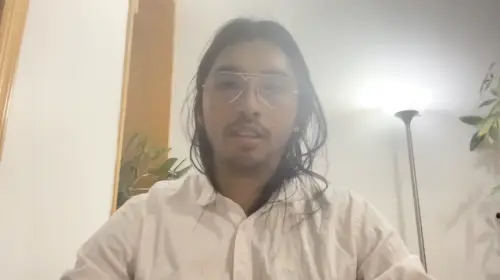
"I've been working closely with Bytes Technolab on technical services for our websites. Their expertise and thorough understanding of code have been invaluable in guiding me through various aspects. Also, their remarkable speed and problem-solving abilities make them highly capable!"
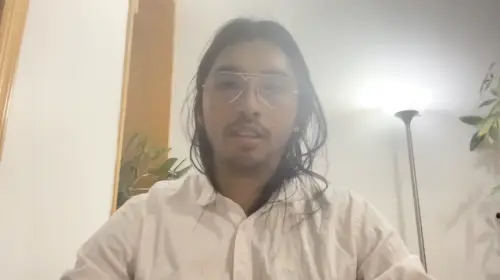
Branden C
CTO, uTour Inc.
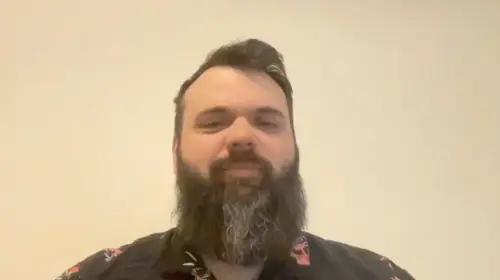
Have worked with Bytes Technolab and trust me their assistance in migrating to Magento was a fantastic decision. They really are the experts in Magento, especially Bhavesh and Jaimin. Working with them has been a positive experience, and I genuinely enjoy collaborating with them.
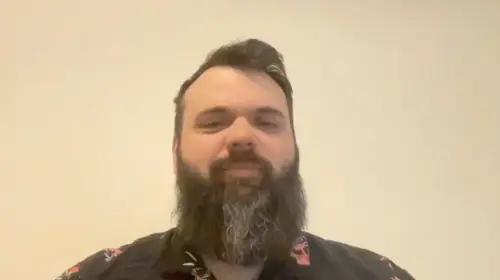
James Anderson
Head of eCommerce Development, ACG

Today, I own a Magento-based online personalized gift store. We hired Bytes Technolab to help troubleshoot problems and purchase extensions. But as time passed, they provided help in handling Magento updates, and other technical aspects. In short, their services are highly appreciated despite time differences.

Jenny B
Owner, Celebration Giftware
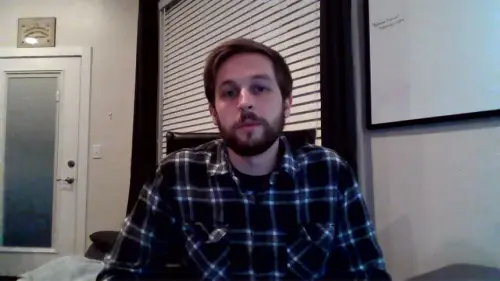
I have collaborated with Bytes Technolab for the last 5 years, and throughout this time, their communication has been highly advantageous. Over these years, they have assisted me with a wide range of tasks, both front-end and back-end development. Their commitment to delivering high-quality work within specified timelines is commendable.
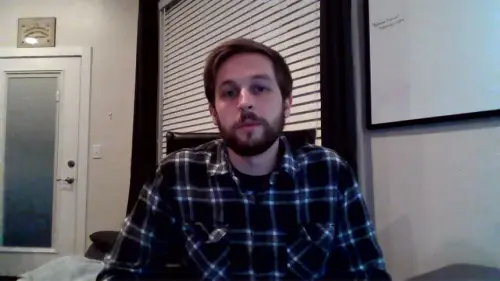
Dustin P
Head of Analytics, LQAM LLC
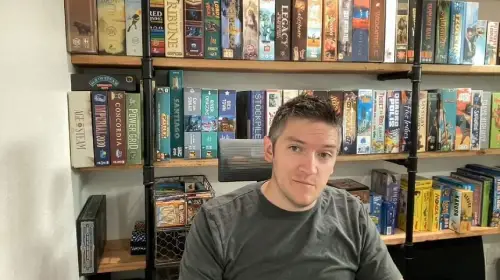
I highly recommend Bytes Technolab because over the years they have helped me in building custom platforms, multi-language websites, etc. The most impressive thing is that, despite time differences, they have always provided me with technical support whenever needed. Overall, they have played an integral role in our business's success.
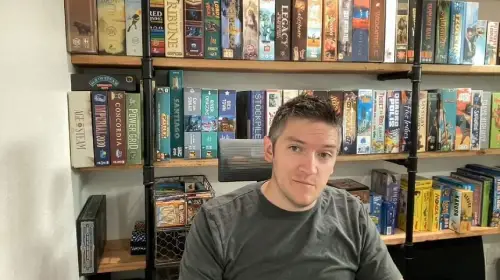
Jakob B
Director, Fitlab Inc.


















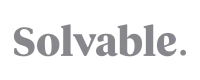


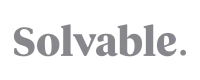


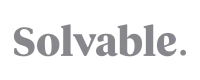


Start with a free consultation Let's talk!
+
In-house Engineers
%
Client Retention
+
Global Clients
Privacy Overview
| Cookie | Duration | Description |
|---|---|---|
| cookielawinfo-checkbox-analytics | 11 months | This cookie is set by GDPR Cookie Consent plugin. The cookie is used to store the user consent for the cookies in the category "Analytics". |
| cookielawinfo-checkbox-functional | 11 months | The cookie is set by GDPR cookie consent to record the user consent for the cookies in the category "Functional". |
| cookielawinfo-checkbox-necessary | 11 months | This cookie is set by GDPR Cookie Consent plugin. The cookies is used to store the user consent for the cookies in the category "Necessary". |
| cookielawinfo-checkbox-others | 11 months | This cookie is set by GDPR Cookie Consent plugin. The cookie is used to store the user consent for the cookies in the category "Other. |
| cookielawinfo-checkbox-performance | 11 months | This cookie is set by GDPR Cookie Consent plugin. The cookie is used to store the user consent for the cookies in the category "Performance". |
| viewed_cookie_policy | 11 months | The cookie is set by the GDPR Cookie Consent plugin and is used to store whether or not user has consented to the use of cookies. It does not store any personal data. |